
Get Business Email
No domain name required
Are you trying to enhance your professional and personal branding? Then, you must consider getting a domain and email hosting service. Having the same name for your domain, email, website, and other operations helps you reinforce your connection to your businesses and services and establish consistent branding. It also helps you build credibility and gain consumer trust.
If you are looking for online platforms to help you create uniform branding, choosing an email hosting service can help you achieve your goals. These service providers offer domain registration services, enabling you to set your business email with that registered name. Additionally, you can buy your domain name easily without the additional expense of buying web hosting plans. One such platform is UK2 email, which specializes in providing clients with customized, unique domain names and email addresses worldwide. It also offers other features to enhance functionality and streamline your operations. Do you want to learn more about this robust platform? Keep reading this blog to understand UK2net email, its setup process, and other relevant details!
Understanding UK2 Email
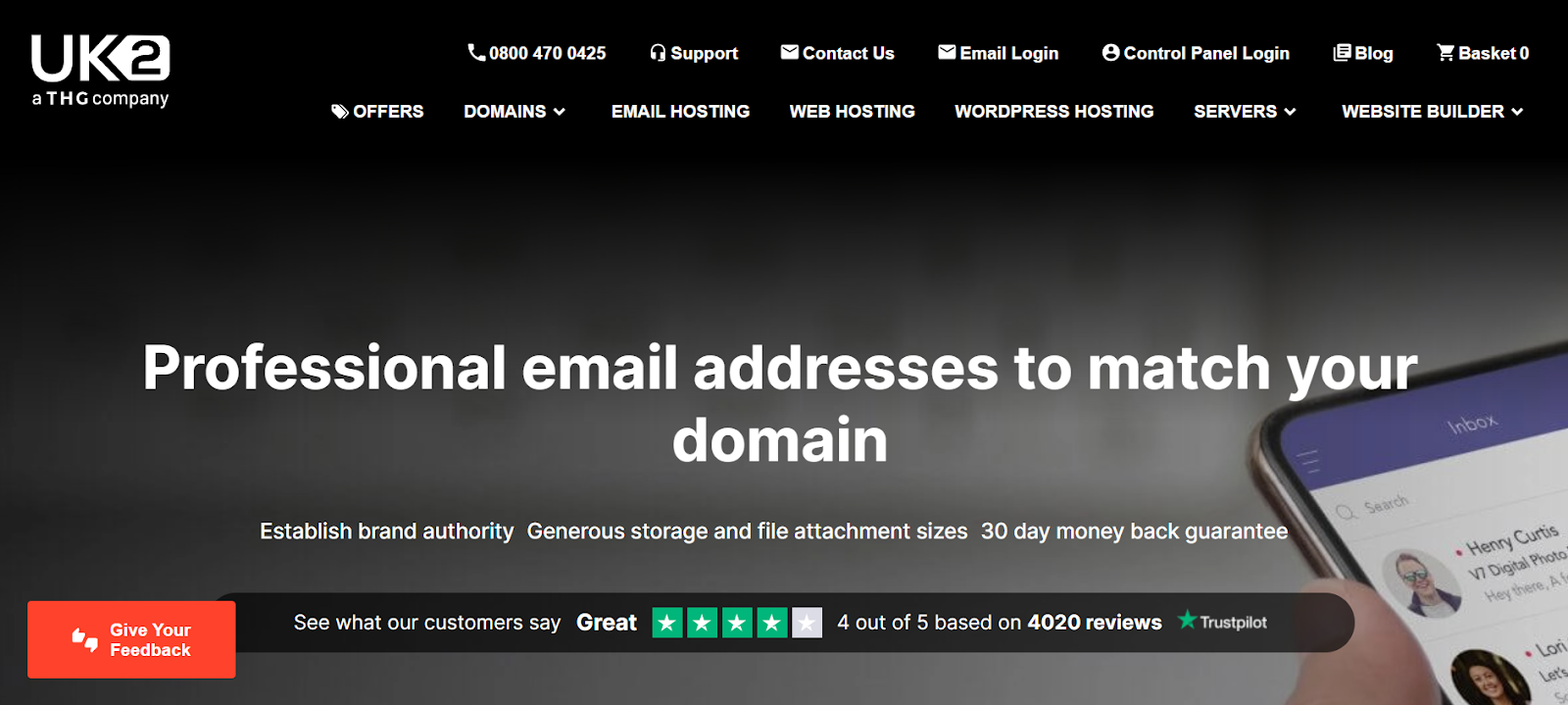
UK2 email is a webmail service that offers custom domain email hosting, address book creation, and virus protection for a secure experience. You can also integrate and access UK2 email accounts from numerous platforms, like Outlook and Thunderbird. The best part about using this platform is that it also offers 24/7 technical support, ensuring uninterrupted workflow.
Furthermore, UK2 knows that a professional, reliable email address is only useful if your data is accessible from your device's platform. Hence, UK2 email accounts offer multi-device support with easy sync features. Besides that, the UK2 email forwarding service allows you to redirect emails to another email account of your choice automatically, ensuring important messages are backed up, never missed, and easily accessible by your team. Some of its other features are:
- Essential email marketing features with bulk email-sending options.
- Robust security with anti-spam and anti-virus protection.
- Ad-free platform, which provides minimal distraction and data safety.
- Create 1000s of mailboxes for different email aliases and team members.
UK2net Email Pricing
Despite it offering several useful features, U2K email offers affordable plans. It has 2 plans at the moment:
Read More: Best Email Hosting Prices Compared
UK2 Email Hosting Setup
You can set up your new UK2net email account on various email clients or providers and access it from multiple devices. The steps for the email hosting account setup process differ across all platforms. Let’s explore a few of them.
Setting up UK2 Client Hosting Interface
- Once you purchase a suitable plan, create a user account and sign in to the webmail with your username and password.
- Access your dashboard and click on the ‘Domains’ icon on the left-hand side panel.
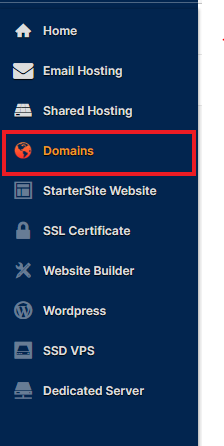
- Next, click on the domain of your choice that you want to integrate with your email if you have more than one domain.
- Go to the email on the top ribbon.

- Select the ‘‘Add a new email’ option to create a username and password for your new email account.

- Once your account has been created, you can access it from anywhere and anytime.
Setting Up UK2 Email Account on Outlook
Here are the steps to add your UK2net email account to the Microsoft Outlook platform.
Step 1: Add the New Email Account to Outlook
- Once you have created your email account on UK2.net's Client User Interface, open the Outlook application on your desktop or browser. Do note that the File tab is only accessible from the Outlook app.
- Click on the ‘File’ tab.
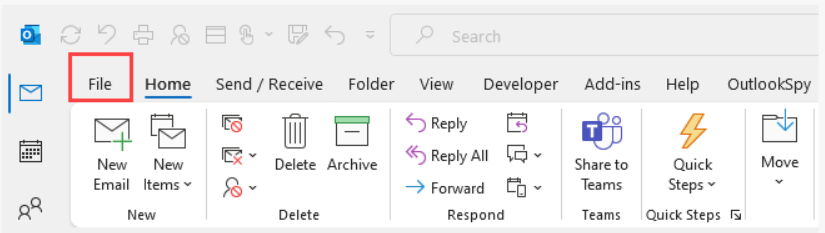
- Click on the ‘Add Account’ button at the top of your screen.
- Select the ‘Manually configure server settings’ or ‘Additional server types’ button from the ‘Add Account’ screen, and click ‘Next’.

- You will be redirected to a new screen to select ‘Internet email’. Then, click on ‘Next’ to move through the setup process.
Step 2: Enter Outlook Email Information
You will see a list of fields on the Outlook screen to enter your email account information. Then, you must fill in the necessary information from the list below:
- Name
- Email address
- Account type
- Username
- Password
Step 3: Save Account Information
- Click ‘More Settings’ once you enter the necessary information.
- Go to the ‘Outgoing Server’ screen by clicking on the tab at the top of the box.
- Click in the box next to the option ‘My outgoing server (SMTP) requires authentication.’
- Visit the ‘Advanced’ screen option by clicking on the tab at the top of the box. Choose IMAP.
- Configure your incoming and outgoing servers as follows, respectively.
- Incoming IMAPsome text
- Server: mail.uk2.net
- Port: 465
- Encryption method: SSL/TLS
- Outgoing mailsome text
- Server: mail.uk2.net
- Port: 465
- Encryption method: SSL/TLS
- Click Finish. Once Outlook finishes running an authentication test, you can use your account from the Outlook infrastructure.
Setup UK2.net Email Within Gmail
Gmail is a widely used email provider offering a user-friendly interface. To integrate your UK2 email account with Gmail, follow these steps:
Step 1. Add Your Email
- Once you’ve created your email address and added it to UK2’s Customer Hosting Interface, open Gmail on your browser.
- Log in to your account and click the wheel icon next to your profile picture in the top-right corner.
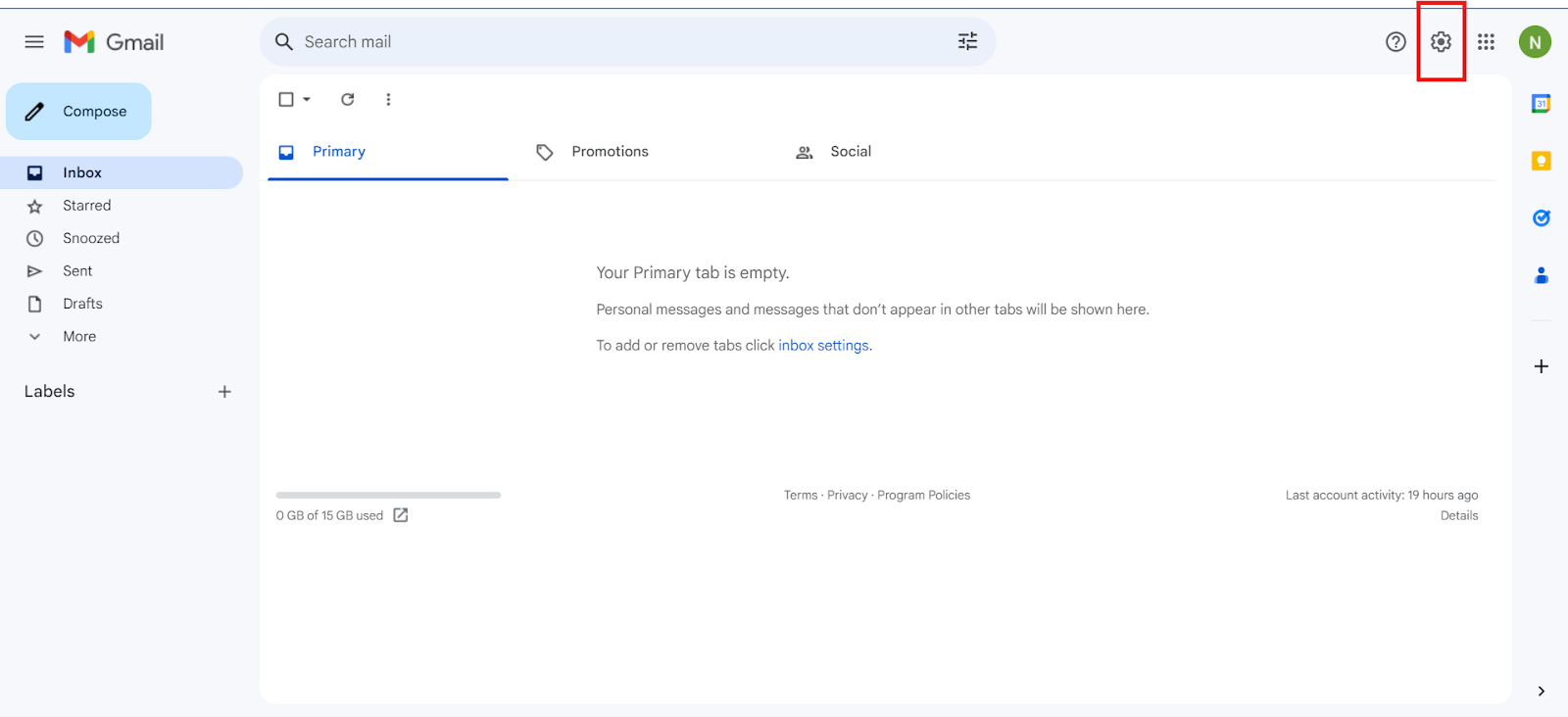
- From the dropdown menu, select See All Settings.

- Then, select the Accounts and Imports option.
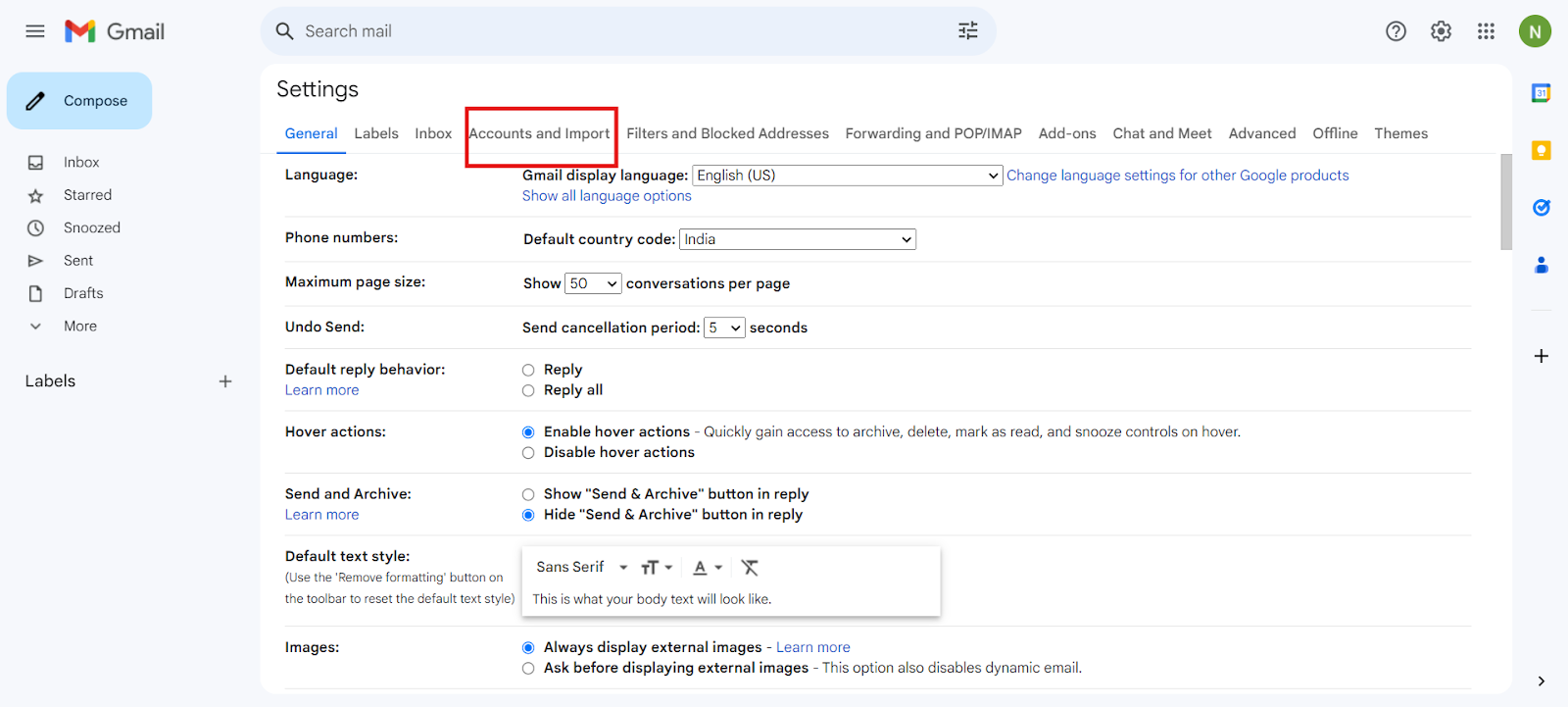
- Scroll down to the Check Mail From Other Accounts option.

Step 2. Configure Your Email
- A pop-up video will appear; enter your UK2.net email account along with the domain name. Click Next.
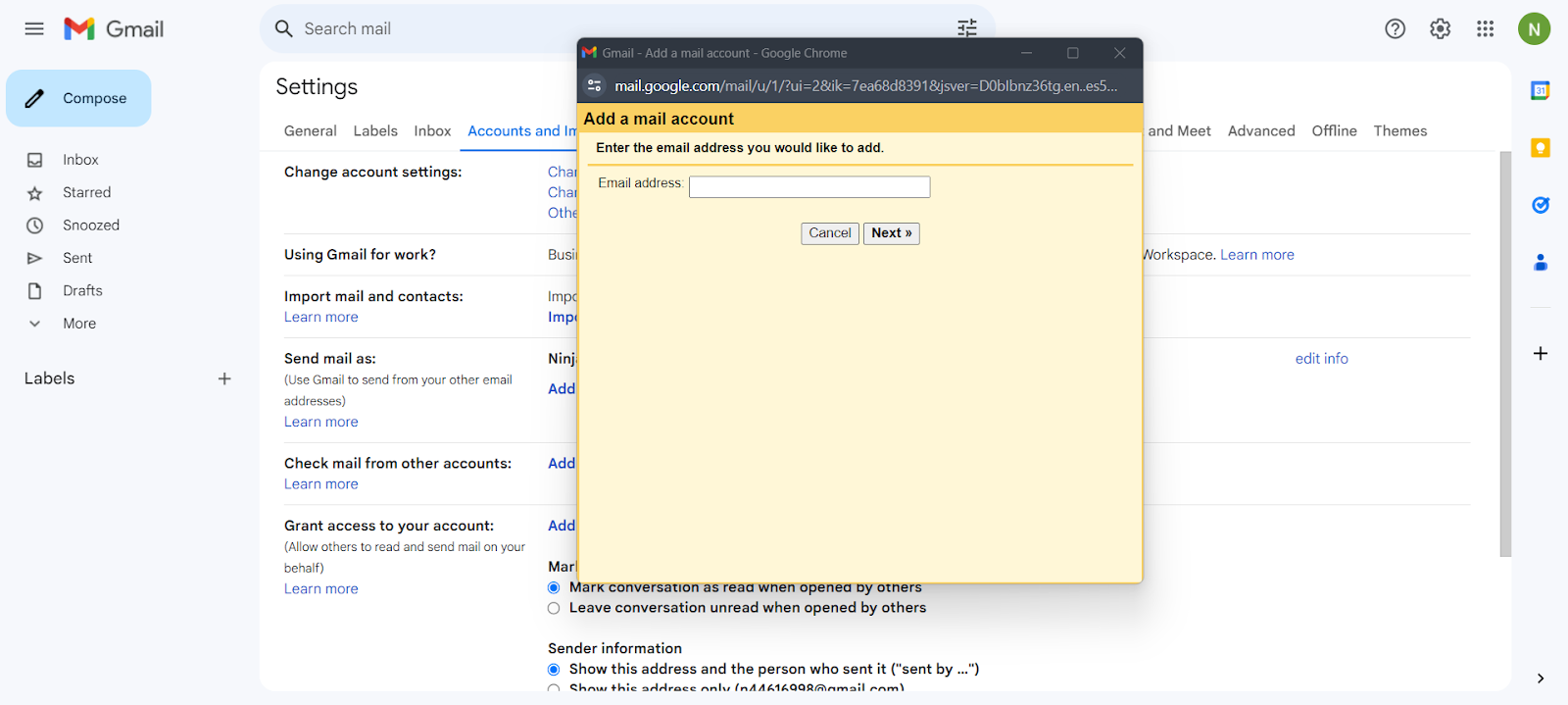
- Enter your username and password.
- Configure the POP server to mail.uk2.net with port number 995 to retrieve and access your emails.
- Also, ensure that you check the box for email encryption.
- Click on Finish and test the account.
Setting Up UK2 Email Forwarding
Email forwarding is an indispensable tool and enables you to send messages to another email address automatically. You can either send the emails to your alternate email account, a team email address, or to another department within your company. Here is how you can set up an individual email forwarder on the platform.
- Sign in to your UK2 email account.
- Visit the 'Shared Hosting' section and then click on 'Manage StackCP.'

- Search for the section 'Email' and click on the 'Email Forwarders' icon inside the StackCP system.
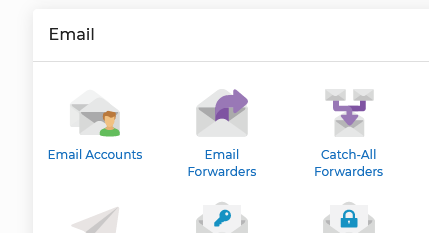
- On the ‘email forwarders’ page, you can enter the email address to which emails will be forwarded.
- Then, select the 'Add forwarder' button to finish the forwarding process.
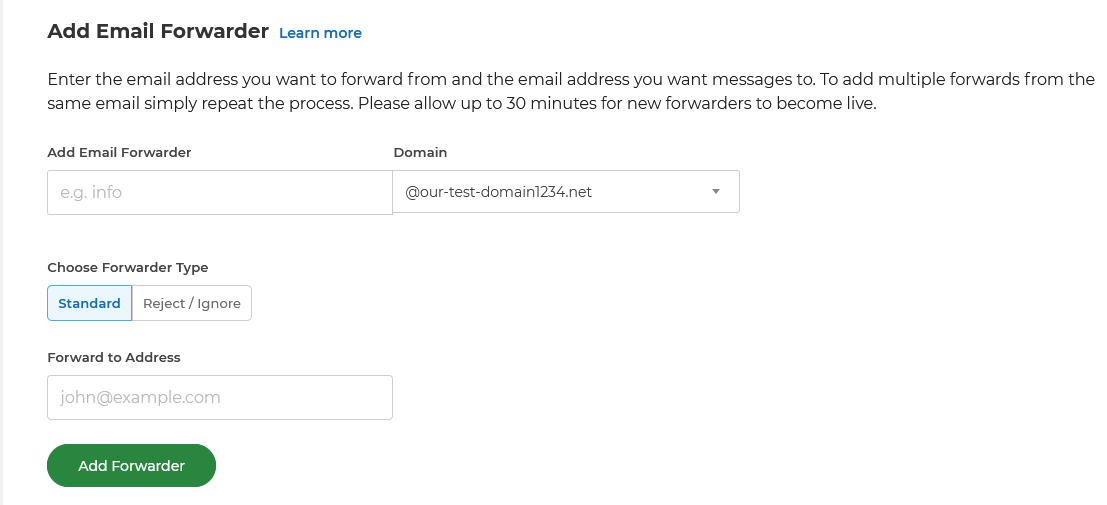
Here are the steps associated with a catch-all email forwarder.
- Sign in to your UK2 email account from https://chi.uk2.net/.
- Go to the 'Shared Hosting' section and then click on 'Manage StackCP.'

- Once inside the StackCP system, select 'Email' and click the 'Catch-all Forwarders' icon.
- The "Create a Catch-All Forwarder'' option will appear before you forward all your emails to specific email addresses. Set up the 'Create a Wildcard Forwarder' to forward any email sent to another domain with the same email address.

Challenges Associated with UK2 Email
There is no denying that UK2 email offers you numerous benefits. However, the platform has certain challenges, like:
- Limited Customization: Users may find the customization options for email addresses and domains limited compared to other platforms.
- Integration Issues: Integrating UK2 email with other business tools and applications might require additional effort.
- Storage Limits: Some users might find the storage limits restrictive. This especially applies to businesses that handle large volumes of email data on a daily.
- User Interface: The user interface may not be as intuitive or user-friendly as other modern email hosting services.
- Advanced Features: UK2 may lack some advanced features that other email hosting platforms offer, like advanced security protocols or specialized business tools like AI assistance or automation.
- Technical Support: The quality and responsiveness of the technical support may vary, which affects user experience.
Neo: The Best Alternative to UK2Net Email
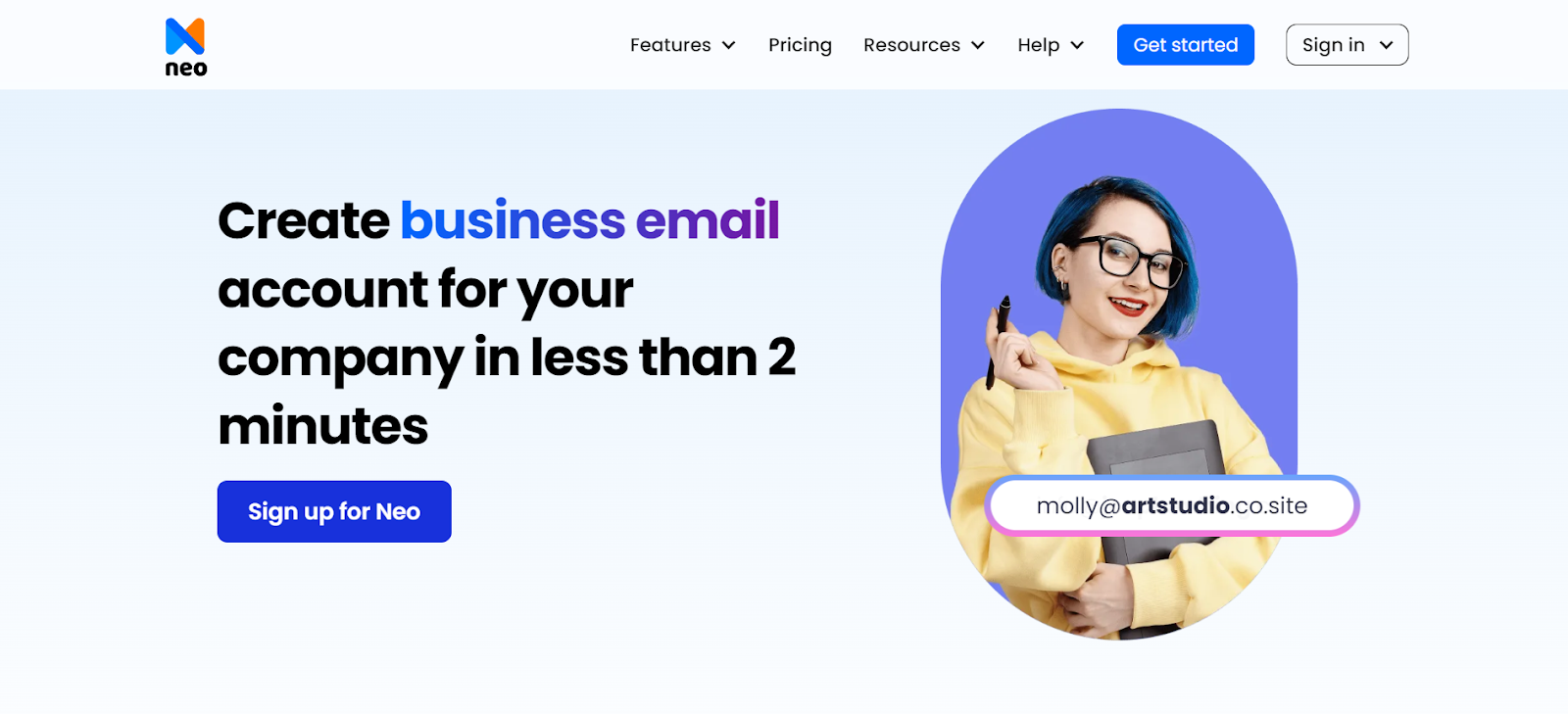
We have already discussed the challenges related to the UK2 email. This calls for an efficient alternative that can help you with the email hosting and forwarding processes. Neo, an email hosting platform designed to streamline the communication and marketing needs of professionals, is an excellent alternative.
With Neo, you can get email hosting for your domain even if you don't have an existing domain name. It supports useful features such as a complimentary one-page website, email marketing tools, and more. Here are some of its features:
- 25-bit cipher encryption, anti-spam, and anti-virus protection.
- Email signature designer.
- Contact group creation for mass emailing
- Email marketing analytics to gauge your performance.
- Storage size of 10 GB - 100 GB per mailbox, depending on the plan chosen.
Comparison Table
Let’s compare both email hosting options to help you choose the best platform for your needs. We will rate each of the platforms based on the features we like, their usability, pricing, and user-friendliness.
Leveraging Email Hosting Services
An efficient email hosting service is crucial for all professionals and businesses. UK2 email hosting services offer branded email addresses for personal and professional purposes cost-efficiently. However, the platform has its share of disadvantages and challenges.
That is why we recommend using Neo, the one-stop email hosting platform for all your requirements. It offers you several advanced features, like custom domains, high storage size, email forwarding, better security, and more. You can also try using Neo for 14 days before proceeding with its respective plans, making it easy to evaluate the platform's suitability for your needs without any initial commitment. So, register for a Neo plan today!
Frequently Asked Questions (FAQs)
Q1. What does email hosting do?
Email hosting lets you set up multiple email addresses matching your domain. You can even manage multiple email accounts of the same domain from a single platform, making it a great option for companies. Moreover, you are also protected by numerous anti-virus and anti-spam technologies.
Q2. Can I set up a UK2net email on Android?
Yes, you can set up a UK2net email on Android and reset it within your dashboard or account. Start by clicking on the email app on your smartphone and entering your email address. Select the ‘other’ option to create a new email account. Select either POP3 or IMAP, as you choose.
Q3. Which hosting platform is best for email?
You will find several hosting platforms that work best for your email messaging and communication purposes. We recommend Neo because of its advanced features, including the custom domain, free one-page website, the Smart Write feature, Neo bookings, and other functionalities.
Q4. How to reset a UK2 password?
You can reset the password for your UK2 email easily. Select the ‘forgot password’ option at the bottom of your screen. Enter the official email address attached to your business account, and the platform will send you instructions on resetting your UK2 password. You can also click the ‘Forgot Username’ option for a forgotten username.

Get Business Email
No domain name required





.svg%201.svg)
.svg)
.svg)
.svg%201.svg)



