
Get Business Email
No domain name required
Best Website Builder
Get Neo today!
Building a website can be very challenging, especially for a new WordPress or coding user. That's where Bricks Builder comes to help. The Bricks Builder is basically a WordPress page builder that simplifies the process of creating a website. It is fast and flexible to suit users from beginners to developers. With its flexibility and speed, Bricks Builder has captured the attention of WordPress enthusiasts.
It has quickly replaced many other builders. Its visual design freedom, developer-friendly features, and much more have made it stand out. This tool also streamlines all your web development needs. In this in-depth article, we will explore why so many users are choosing Bricks Page Builder and whether it’s the right choice for your next project.
What is Bricks Page Builder?
Bricks Page Builder is a powerful tool for WordPress users, enabling them to build fast websites with outstanding visuals. Known for its intuitive editor and comprehensive set of customization options, Bricks delivers high-quality websites that are responsive and high-performing without code. Developer-friendly features, support for dynamic data, and seamless WooCommerce integration make it an excellent choice for users looking to design unique and optimized web pages.
Who Should Use Bricks Builder?
Bricks Page Builder is ideal for designers, developers, and small business owners. It offers a highly customizable and user-friendly solution for creating professional WordPress sites.

Setup: How to Get Started with Bricks Page Builder
Getting started with Bricks Page Builder is straightforward, even for users with no prior experience using a page builder. Its installation and setup process is seamless, allowing you to get online quickly and take advantage of its powerful features to create stunning, high-performance websites.
1. Visit the Official Bricks Builder Website
Open your browser and navigate to the official Bricks Builder website at https://bricksbuilder.io/.
On the homepage, you'll find information about Bricks Builder's features, plans, and pricing. The site provides an overview of what to expect from the builder, including its speed, customization options, and user-friendly interface.
After purchasing a license, getting started with Bricks Page Builder is a breeze. Bricks offers various license plans to accommodate any project, whether you’re managing a single site or working as an agency requiring multiple licenses.
Here are the available license types:
- Single-Site License: This plan is perfect for individuals or small businesses needing Bricks Builder for just one WordPress site. It includes access to core features and future updates for that site.
- Multi-Site License: Ideal for developers or businesses managing multiple WordPress websites. This plan allows you to use Bricks Builder on several sites without purchasing separate licenses.
- Agency License: Designed for agencies or professionals managing multiple clients, this plan allows installation on numerous sites, making it perfect for building websites for others.

2. Access Bricks via Your Account
Once you’ve purchased Bricks Builder on the official website, the next step is to access your account and retrieve your license key. Unlike many other plugins, Bricks Builder does not provide a downloadable .zip file immediately after purchase. Here’s how to proceed:
Sign to Your Bricks Account
After completing your purchase, you’ll be prompted to create a Bricks account. Use the credentials you set up during checkout to log in to the official Bricks Builder website. If you’re logging in for the first time, check your inbox for a confirmation email to verify your account.
Get Your License Key
After logging in, navigate to your account dashboard. Here, you’ll find your license key, which you’ll need to activate the WordPress plugin. Copy the key; you will need it in the next steps to unlock Bricks Builder’s premium features.
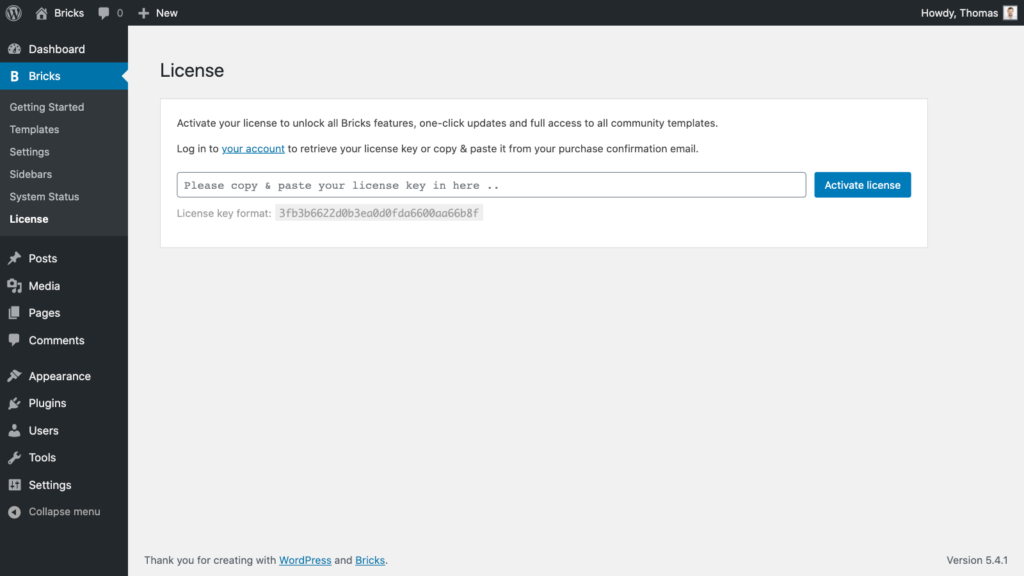
Source: Bricks Builder
Manage Your Licenses
Depending on the package you purchased (e.g., a single-site or multi-site license), you may have multiple licenses. Bricks Builder keeps all your active licenses in one account portal, making it easy to reassign or deactivate licenses as needed.

Source: Bricks Builder
3. Installing the Plugin Through the WordPress Dashboard
Now that you have your license key, you’re ready to install Bricks Builder on your WordPress site. Unlike many other plugins that require downloading a .zip file, Bricks Builder installs directly through the WordPress dashboard. Follow these steps:
- Log into the WordPress Dashboard: Access your WordPress admin panel by navigating to yourdomain.com/wp-admin.
- Click on Plugins > Add New: On the left-hand sidebar, hover over or click on the Plugins menu, then select “Add New.”
- Search for "Bricks Builder": In the Search Plugins bar, type "Bricks Builder." The official Bricks Builder plugin should appear in the search results.
- Click "Install Now": When you locate Bricks Builder, click the Install Now button next to it.
- Activate the plugin: After installation, click the Activate button to enable Bricks Builder on your site. Once activated, Bricks will appear in the left sidebar of your WordPress dashboard, giving you access to its settings and features.
4. Setup and Start Building
With Bricks Builder active on your WordPress site, it’s time to complete the setup and begin building your website. Here's how you can get going:
Global Settings Configuration
Bricks allow you to configure global styles for typography, colors, and layouts, ensuring consistency across your website. These settings save time and eliminate the need to format new content repeatedly. You can customize these global styles to match the branding or requirements of your project.
Create Your Pages:
- Go to Pages > Add New in your WordPress Dashboard.
- Add a title for your page, such as "Home," "About," or "Services," and click the Edit with Bricks button.
- This will open the Bricks visual editor, where you can design your page using a drag-and-drop interface. Choose from pre-built templates or start from scratch with the extensive library of design elements available in Bricks.

Source: Bricks Page Builder
5. Responsive Design and Preview
Bricks Builder allows you to create fully responsive websites. Toggle between desktop, tablet, and mobile views to ensure your pages look great on any device. Adjustments can be made specifically for each screen type:
- Typography Adjustments: Resize text for better readability on smaller devices.
- Spacing Adjustments: Modify padding and margins to ensure elements look balanced across different screen sizes.
- Visibility Settings: Show or hide certain elements depending on the device type.
Bricks also lets you preview your page live in multiple device modes, ensuring that it’s optimized for every screen size.
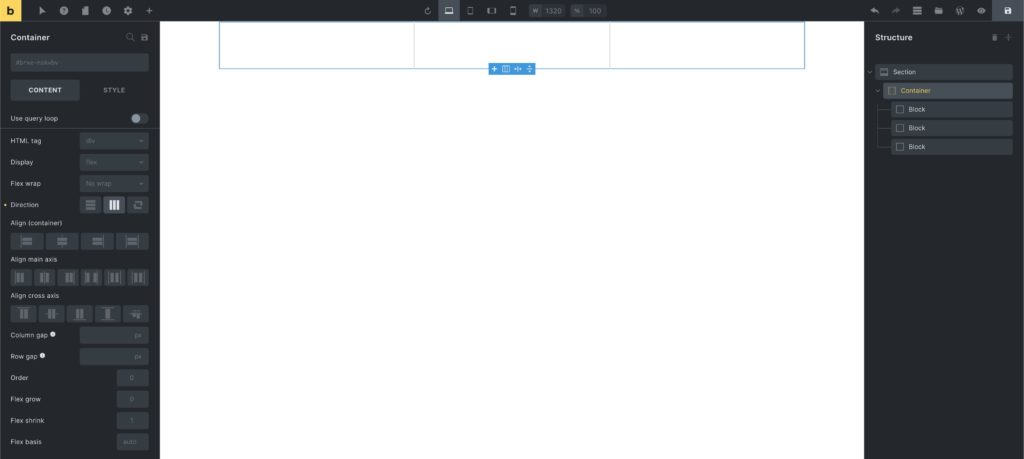
Source: Bricks Page Builder
6. Publish and Iterate
Once your page is ready, click “Publish” to make it live. Bricks Builder supports real-time editing, so you can continue fine-tuning your page without taking your site offline. Whether you're creating a simple landing page or designing an entire website, Bricks makes publishing and ongoing updates stress-free and seamless.
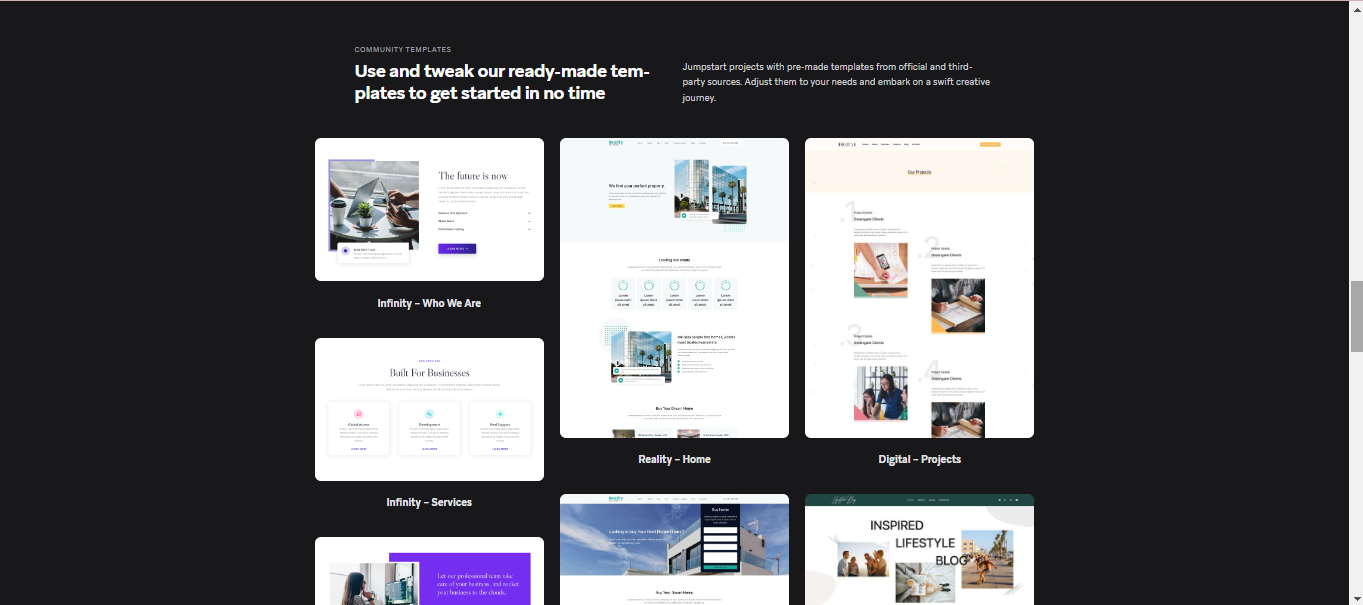
Bricks Page Builder Pricing
Bricks Builder offers three pricing plans catering to individuals, businesses, and agencies. Each plan provides full access to all features, updates, and technical support for the subscription period. Here's a breakdown of the pricing options:
In addition to the core features of each plan, Bricks Builder includes several added benefits to enhance user experience and flexibility:
- Local & Staging Sites: Bricks Builder licenses can be used for local and staging sites without counting against your license limit.
- 60-Day Money-Back Guarantee: All plans include a 60-day money-back guarantee, allowing you to try Bricks Builder risk-free.
- Applicable Taxes: Taxes based on your location will be applied during checkout.
These pricing plans make Bricks Builder a versatile choice for a wide range of users, from single-site owners to agencies managing multiple client websites. The lifetime Ultimate Plan is an excellent option for those who prefer a one-time payment and future-proof access to all updates and features.
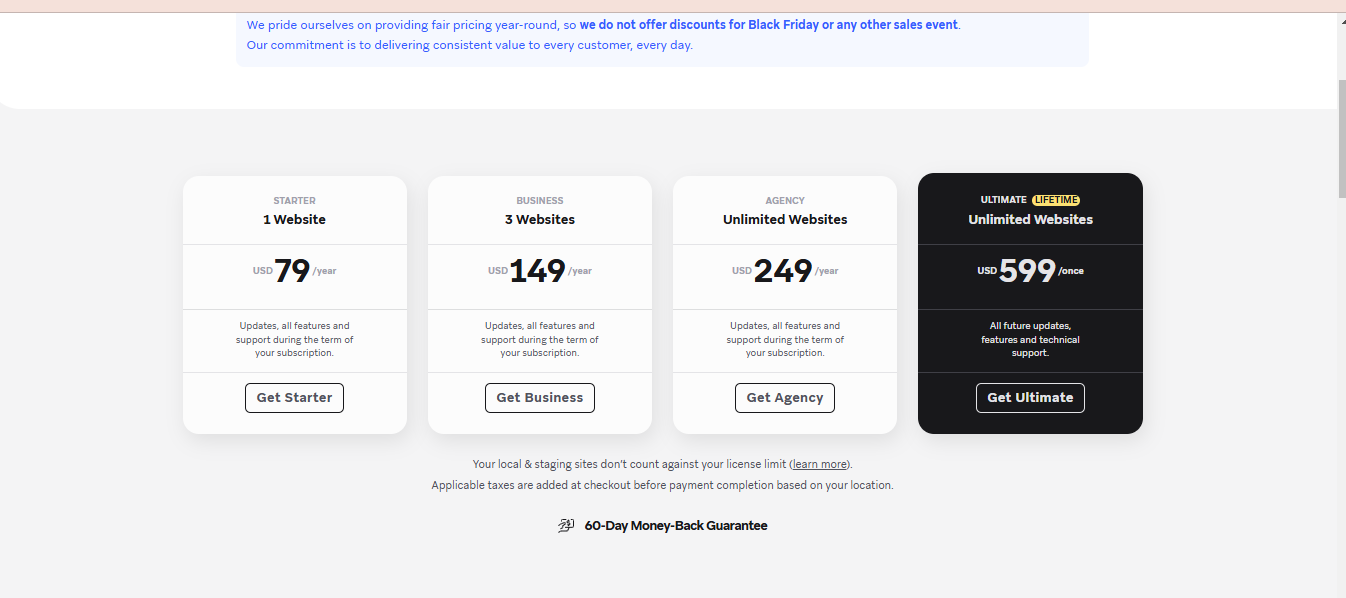
Bricks Builder Templates: The Ultimate Guide to Ready-Made and Customizable Layouts
Bricks Builder provides an extensive library of templates suitable for beginners and experts alike. These templates simplify web creation, speeding up the process while maintaining high quality. Here's a closer look at the features and usage of Bricks Builder templates:
1. Multidimensional Community Templates for Quick Setup
Bricks Page Builder has a library of community templates. These are pre-designed layouts that serve as a strong foundation for various website needs. These templates cater to multiple industries and styles, ensuring every essential website component is included:
Headers and Footers
Built-in headers and footers ensure uniformity across your website, creating a user-friendly experience.
Sections and Blocks
Modular templates for smaller page elements, such as services, testimonials, or call-to-action sections, can be mixed and matched across pages.
Full Page Templates
Pre-designed layouts for homepages, landing pages, and portfolios, requiring minimal adjustments to create a complete page.
These community templates provide an easy way to achieve a professional layout without sacrificing quality or user experience. They are fully customizable, allowing you to adjust elements to align with your branding or content needs.
2. One-Click Import for Instant Setup
Bricks Builder’s one-click import feature streamlines the process of adding templates to your page. Whether you need a full-page layout or a specific section like an FAQ, this feature eliminates the hassle of manual setup or coding. Here’s how it works:
- Open the Bricks visual editor on the desired page.
- Browse the Bricks template library.
- Select the desired template and click "Import." The template will be added to your page instantly.
This allows you to focus on fine-tuning content and design rather than starting from scratch, saving both time and effort.
3. Extend Options with Third-Party Libraries
Bricks Builder’s functionality doesn’t end with its native template library. You can integrate third-party template libraries for even more design options. Benefits include:
- More Design Variety: Access unique styles and niche designs not available in Bricks' native library.
- Industry-Specific Layouts: Templates tailored for e-commerce, specialty services, or creative portfolios.
- Continuous Inspiration: A growing community regularly contributes fresh templates aligned with the latest trends.
By combining Bricks’ native templates with third-party resources, you can unlock unlimited design possibilities to personalize your website.
4. Customization/Editing Flexibility
All templates in Bricks Builder are fully customizable, giving you complete control over your website’s design. Once you import a template, you can adjust every detail to align with your brand identity and content requirements. Customization options include:
- Text and Typography: Modify font styles, sizes, and colors to match your brand’s guidelines.
- Images and Media: Replace default images with your own to personalize your site.
- Layout Changes: Adjust, reposition, or resize elements within the template to create a unique layout.
- Color Schemes: Customize color palettes to ensure brand consistency across all elements.
This flexibility allows you to create a cohesive and visually appealing design, whether you’re building a blog, business site, or e-commerce platform.

Popular Bricks Builder Templates
Here are some of the very popular template samples:
Bricks Page Builder Review
Bricks Page Builder features powerful abilities and flexibility. To give you a better sense of which tool to apply to fulfill your web development needs, here's a closer look at some of its strengths and potential drawbacks:
Strengths of Bricks Page Builder
The following are the pros of Bricks page builder:
- Fast Performance: Bricks Page Builder is highly performance-driven, resulting in lightweight, optimized code that makes your pages load quickly.
- Advanced Styling and Responsive Controls: Bricks Builder includes advanced styling options and device-specific controls to ensure proper optimization for desktops, tablet views, and mobile views.
- Global Styling and Theme Building: With Bricks, you can create global styles for consistent layouts across your site. Theme building allows you to design headers, footers, and dynamic templates.
- Developer-Friendly Options: Bricks Builder caters to more advanced users, supporting custom CSS, JavaScript, and hooks. While suitable for beginners, it’s definitely something an experienced developer will appreciate.
Disadvantages of Bricks Page Builder
The following are the cons of Bricks page builder:
- Learning Curve for Beginners: While the visual editor is easy to understand, absolute beginners might find some of the advanced features difficult to use.
- Fewer Native Templates Compared to Competitors: Although Bricks Builder offers a strong collection of templates, it may have fewer native templates than some competitors.
- Pay-Per-Use Pricing for Non-Lifetime Plans: The pricing includes annual and lifetime plans. You pay only once with the lifetime license, but with annual plans, you incur periodic subscription costs.
Neo: A Better Alternative to Bricks Builder
While Bricks Builder is powerful for WordPress users, its setup process and advanced features may be overwhelming for some. For those seeking a more straightforward, all-in-one solution, Neo is one of the best choices.
Neo is an email marketing platform built with a website builder, making it suitable for designing professional, one-page websites. Designed to be easy to use, Neo offers a user-friendly editor, responsive templates, and integration with email and social media platforms. It is ideal for businesses needing an easy and affordable solution to quickly establish their online presence.
Sign Up for Neo
Start by signing up on Neo’s platform. The process is simple: just enter your personal and business information. Once you’re signed up, you’ll be prompted to provide details about your business type and goals. This helps Neo tailor the website-building experience to your specific needs.
Access the Site Editor
After signing up, you gain access to the Neo Site Editor. You can access its interface through the Neo Admin Panel, Neo Webmail, or the Neo mobile app, making editing on the go simple.
Customize Your Website
Once you’ve decided on a theme, it’s time to personalize your website. Add significant business information, such as your logo, tagline, and services. This step mainly involves adjusting your website to reflect your brand identity.
Add Content and Features
Adding content to your website is easy with Neo's editor. You can upload images, videos, and text blocks in just a few simple steps. Whether you want to showcase your products or tell your company story, Neo lets you organize your content exactly as you want it.
Link Social Media and External Links
Here, you can connect your social media profiles, including Facebook, Instagram, or Twitter, directly to your website. Neo makes it easy for you to link these platforms so visitors can reach you on different channels.
Publish Your Site
Once your site is ready and you’re satisfied with the design and content, you can preview it to ensure everything looks right. After completing your final checks, simply click "Publish," and the world will see your website.
With these simple steps, Neo provides all the tools you need to create a professional, functional website in record time, allowing you to focus on growing your business.
Neo Vs. Bricks Builder
When it comes to choosing a website builder, Neo and Bricks Builder are two strong contenders. To help you make the right decision for your business, we’ll help you compare these two builders to find the best fit for your website.
Final Thoughts
Bricks Page Builder is one of the top WordPress page builders, offering exceptional performance and advanced customization options. With a wide variety of templates catering to different industries, it’s an excellent choice for users seeking flexibility.
While Bricks Builder provides advanced customization and robust performance for WordPress users, Neo stands out as a better option for businesses or individuals prioritizing simplicity and speed. Featuring a drag-and-drop editor, AI-powered tools, and a free .co.site domain, Neo makes it easy to create a single-page website. In contrast, Bricks Builder requires familiarity with WordPress and has a steeper learning curve.
If you’re looking for a streamlined solution to quickly establish your online presence, Neo is the ideal choice. Try Neo's intuitive platform today and experience the ease of building professional websites.
Frequently Asked Questions (FAQs)
1. Does Bricks Builder integrate with WooCommerce?
Yes, Bricks Builder fully integrates with WooCommerce, allowing you to create unique product pages, shop layouts, and checkout pages that fit your brand and style.
2. Are Bricks Builder templates responsive?
Absolutely. All Bricks Builder templates are fully responsive, meaning they automatically adapt to any screen size, from desktops to tablets to smartphones.
3. Is there a money-back guarantee if I’m not satisfied with Bricks Builder?
Yes, Bricks Builder offers a 60-day money-back guarantee with all its plans. You can try it risk-free and request a refund within the first 60 days if you’re not satisfied with the product.

Get Business Email
No domain name required
Best Website Builder
Get Neo today!





.svg%201.svg)
.svg)
.svg)
.svg%201.svg)



